
|
|
|
|
The control screen allows the user
to see at a glance the reservations currently on the | |
|
The screen is colour coded to allow
the user to distinguish between booking types.
They are also marked with a symbol, i.e.
“p” = provisional booking, etc. | |
|
Both the symbols and the colours
can be changed in the Room Chart values screen. | |
|
By clicking on a room in the
control screen one brings up the details of that reservation, i.e. was a deposit
paid, what are the customer’s details, does the client have any | |
|
This information is shown in the Reservation / Check –In Screen. |
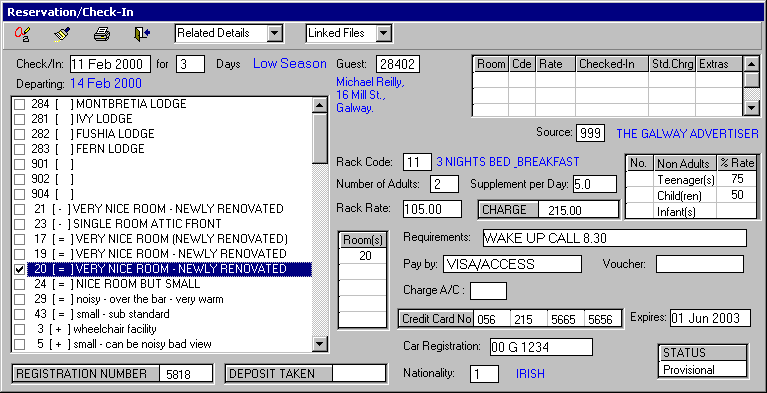
From the Related Details
one can enter a deposit.
Note
the rooms listed to the left. These
rooms are available.
|